iPhone owners, listen up. Apple recently opened the iOS 14 public beta, which brings a slew of updates that will change how your phone works once iOS 14 comes to iPhones this fall. If you like living on the bleeding edge, you can join the iOS 14 beta and get an early preview of the features right now. The new features include the ability to add widgets to your home screen, an Android-like app drawer-like feature called App Library, and use iMessage in new ways.
Here are six features we think will change the way you use your iPhone, once it makes the jump to iOS 14.
Read more: 4 reasons not to install the iOS 14 and iPadOS 14 public beta right away
1. Tag someone in a text conversation
Updates coming to the Messages app announced by Apple are primarily focused on group iMessage conversations.
What: You can now tag someone in a conversation when you want to get their attention (useful for large groups), and directly reply to a message, creating a thread within your conversation. That'll help get their attention and ensure you'll get a timely response.
How: Tagging someone in a group convo should be as simple as typing the @ symbol followed by their name when in the chat. An inline reply is done by long-pressing on a message and selecting Reply.
2. Pin a conversation to the top of messages
What: Pinning a conversation to the top of your Messages app means you don't have to scroll through the long list of contacts and group conversations to find your favorite contacts. This is especially useful if you have a go-to group, like a family chat or friend chat you talk on every day, or if you're planning a longer-term event like a group watch party.
How: You can pin a contact or conversation to the top of your conversation list by swiping to the right across any thread.

Pin your favorite contacts or conversations to the top of your Messages app.
Screenshot by Jason Cipriani/CNET3. Apple now has a Translate app built in
What: Instead of having to use Google's Translate app on your iPhone, iOS 14 has a baked-in Translate app that will allow you to convert text and even hold conversations with someone who only speaks a different language. You can translate English, Mandarin Chinese, French, German, Spanish, Italian, Japanese, Korean, Arabic, Portuguese and Russian.
How: You'll have two options once you open the app. You can type the word or phrase you want translated, or tap on the icon of a microphone on the bottom of the screen to use voice-to-text. Once you're done, the app will translate it to your language of choice. This is especially useful if you're asking someone a quick question or want to hear the pronunciation as well.
To hold an ongoing conversation, you'll turn the phone to landscape mode and tap on the same mic icon -- you don't have to press and hold. You should be able to close the app by swiping up when you're done using it. We also notice buttons to pause and play.

Forget Google Translate, Apple now has its own app.
Screenshot by Jason Cipriani/CNET4. A more organized home screen with App Library
Ever wished that your iPhone had an app drawer like Android? Well, soon, it will. It's called App Library.
What: App Library is a new screen that lives just to the right of your last home screen. It auto-arranges all the apps on your phone in folders. The purpose of this feature is to make it easy for you to find all the apps installed on your iPhone. It goes hand in hand with another new home screen feature that lets you hide pages of apps that you infrequently use.
How: You'll use App Library when you want to open an app that isn't listed on your home screens. To get to it, swipe left (to go right) past the final home screen. You can use it three ways. First, you can glance in the automatically organized folders for the icon you want -- Health Fitness or Social, for example. At the top of the App Library screen you'll find two folders: Suggestions and Recently Added. Both will automatically update and adjust which apps are in either folder based on how often you use an app and what you've recently installed. You can also search for your app by name in the search field at the top of the screen, or tap to see an alphabetical list of your apps.
Here's more information on how to hide home screen pages to make the App Library easier to access.

Apple's App Library is similar to an app drawer, but with folders.
Jason Cipriani/CNET5. Widgets have a new look and a new home
You no longer have to be envious of your Android-toting friends -- the iPhone can now have widgets on the home screen. That's right.
What: Instead of limiting Widgets to the Today View that lives off to the left side of your home screen, you can now add widgets directly to your display, with multiple sizes as an option. There's even a Smart Stack widget that will show you information from multiple apps when it thinks you need it. For example, it can show you the weather widget followed by your calendar widget when you wake up in the morning.
How: You can view your widgets in Today View like you always have off to the left side of your main home screen, or you can drag and drop a widget from the Today View to your home screen. Alternatively when editing your app layout, you can tap on the + sign in the top-left corner of the screen, bring up the widget gallery and see which widgets you can add to your device.
Widgets can be pinned to your home screen and resized to your liking.
Animated image by Jason Cipriani/CNET6. Picture-in-picture is a convenience tool you'll love
The iPad ($263 at Back Market) has had the ability to play a video in picture-in-picture mode for a few years now, and it's finally coming to the iPhone.
What: Picture in Picture creates a thumbnail image of a video that continues to play even when you're on another app or screen. It'll appear when you want to switch gears to use a different part of the phone, but you don't want to stop the video.
How: Whenever you're watching a video in a supported app, like Twitch, and swipe to go back to the home screen, the video will continue to play, just in a smaller window. You can drag PiP around the screen, adjust its size by pinching and zooming and even temporarily hide off the edge of the screen. When you're done, just tap the X to close the video. Oh, and let's not forget -- Picture in Picture, as it's called, also works with FaceTime video calls and these other apps besides. Huzzah!
There's so much more Apple announced during WWDC, and we have a roundup of it all. You can install iOS 14 or iPadOS 14 right now, as long as you're a developer.

You can keep a FaceTime conversation going in iOS 14 while looking at your schedule, or any other iPhone screen.
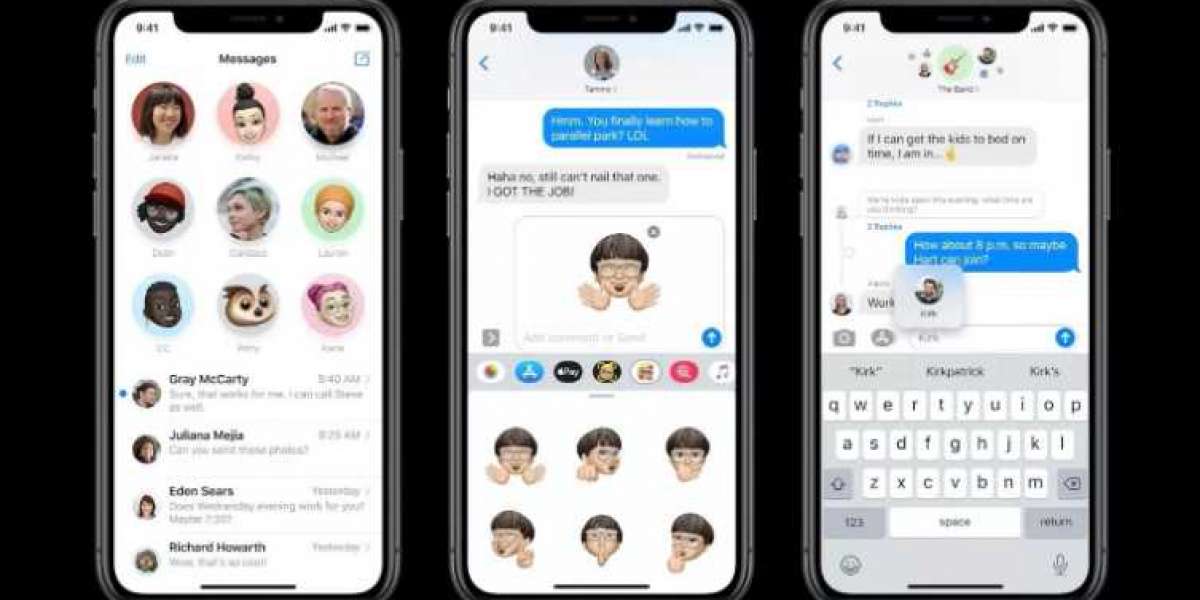

![[Giveaway] iMyFone iTransor for WhatsApp | 6 Months License Key](https://nilinknet.com/upload/photos/2021/06/ESMulmRDzXLUJZUacezr_19_115c09422b810be77f5ef5c6aa28362f_image.jpeg)

