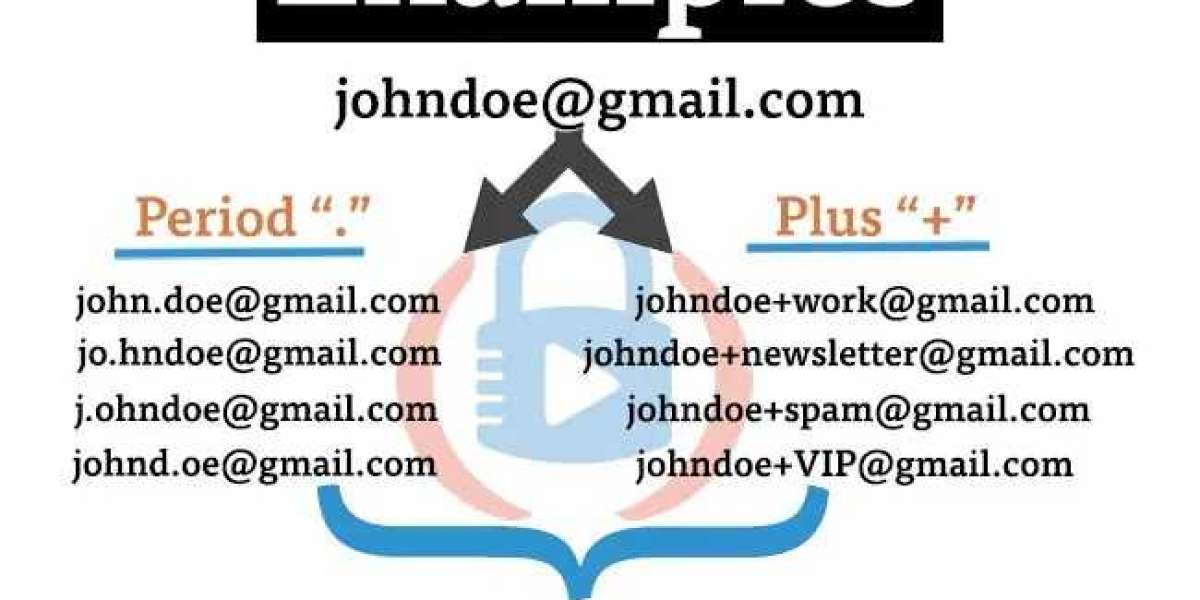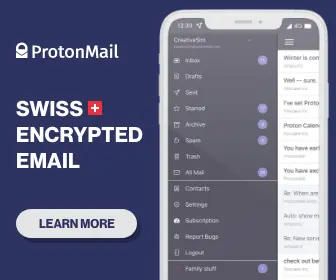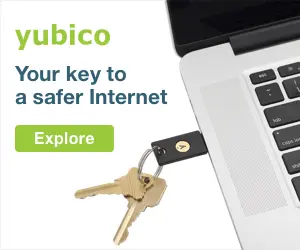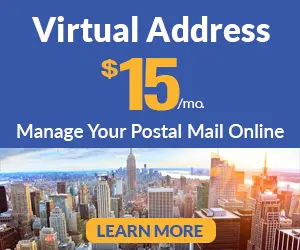This Gmail hack tutorial will walk you step-by-step through how to create these infinite email addresses and what you can do with them!

Be sure to subscribe to the All Things Secured YouTube channel!
Thankfully, the process of creating and using infinite email addresses is easier and not as confusing than it sounds.
And best of all, similar to the Gmail confidential mode I shared with you earlier, this hack is 100% free!
Watch the video, follow the step-by-step instructions and begin implementing these new email addresses into your everyday life!
How to Create Infinite Email Addresses (Step-by-Step)
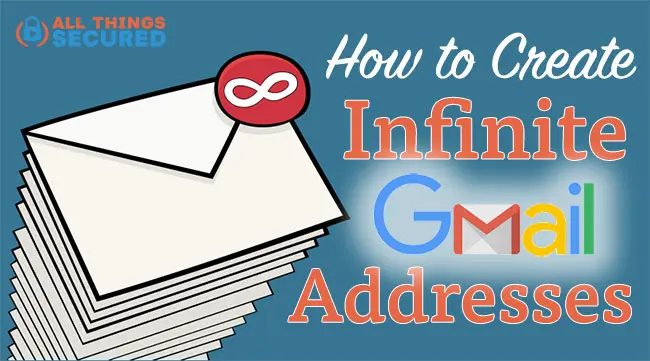
Time needed: 10 minutes.
The process of creating infinite email addresses in Gmail can be done in 3 simple steps. However, it takes a little bit of planning and forethought to make this an effective Gmail hack. Here’s how I would get started:
- Determine How You Want to Use These Addresses
It’s easy to get carried away when we’re dealing with “infinite”, so you need to first understand your “why”. Are you trying to filter out newsletter spam? Give email to VIP people and make sure you receive it every time?

- Create the New Email Addresses (Write Them Down!)
Creating the new email addresses is as simple as adding either a period (“.”) or a plus symbol (“+”) with additional text. As long as these come before the “@gmail.com” portion of your email address, these modified addresses will always be delivered to your regular inbox. Here are a few examples:
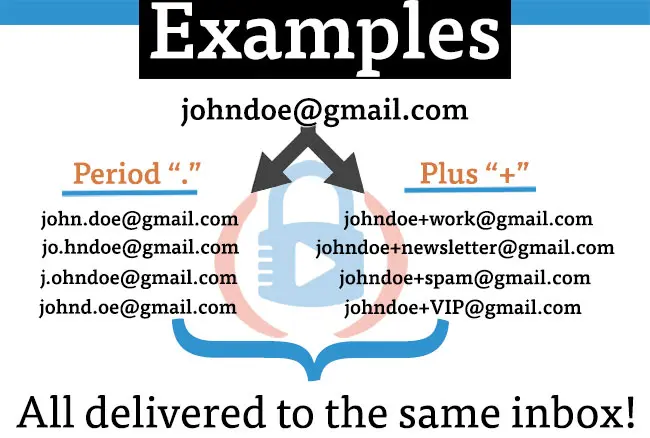
- Create a Filter for a New Email Address
To make this Gmail hack effective, you need to create a special rule and/or filter for each new email address. To do this, go into your Gmail Settings and find the “Filters Blocked Addresses” tab. Click on “Create a New Filter” and then type the email address into the “To” field.
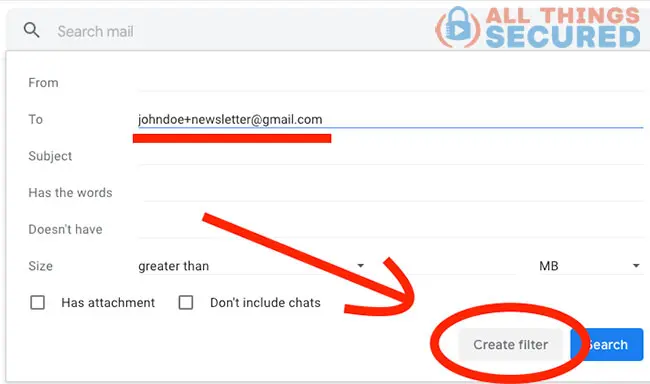
- Add Rules to the Gmail Filter to Organize
Once you click “Create filter” from the step above, you’ll be given the option to apply a number of rules to any new email from this address. You can have it skip the inbox, you can categorize it, you can apply tags…there are so many options here!
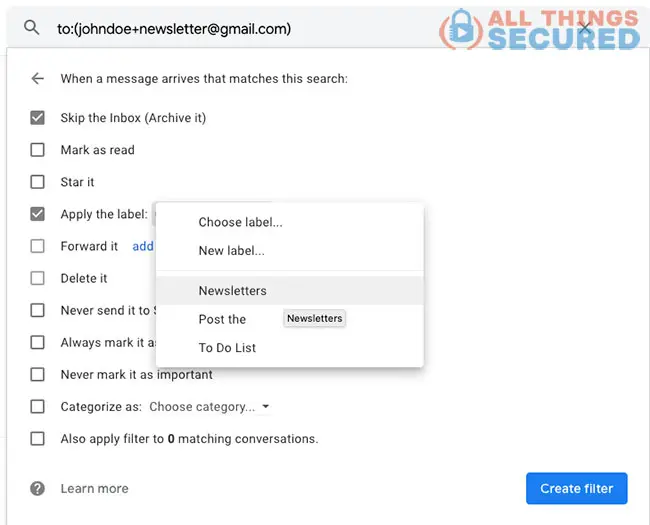
Once rules have been set, you’re golden!
Every new email that arrives in your inbox from that new Gmail address will skip the inbox and have the “Newsletters” tag applied (at least in the example above).
Important Gmail Tip
These infinite emails can easily get out of control, so make sure you create and apply a new filter and rule for each new address you want to use!
Ideas for Using Infinite Gmail Emails
A Gmail hack like this is pointless unless you have good reasons to use it, right?
So let’s look at a few different ways you can use infinite email addresses in your everyday life.
- Spam Signups: We’re all forced to give up our email address when signing up for certain things we know we don’t want to receive emails about. In this case, you can create a “johndoe+spam@gmail.com” address and a rule that automatically puts it in the spam folder so you never have to deal with it again.
- Newsletter Signups: Gmail already tries to filter out newsletters and updates, from our inbox, but it does a terrible job. Be honest: there are some newsletters you want to read and some that you don’t want to read. In this case, you can create an address like “johndoe+newsletters@gmail.com” for those newsletters you like, and create a rule that puts them directly in your inbox. You can then create a “johndoe+marketing@gmail.com” for those newsletters you want to keep but not have in your inbox.
- VIP Emails: If you want to make sure that emails from certain individuals get highlighted and moved to the top of your inbox every time, you can create a “johndoe+VIP@gmail.com” address and then add a rule that marks these emails as important and stars them.
- Use IFTTT: The awesome tool IFTTT (IF This Then That) is a powerful way to connect your email to other tools you use. For example, you could create an email address such as “johndoe+todo@gmail.com” that automatically adds items to your Evernote To Do list. Or you could create “johndoe+VIP@gmail.com” and have IFTTT send you a text whenever that person emails you. The possibilities are as limitless as your imagination!
More Awesome Email Tips
If you thought creating infinite email addresses in Gmail was awesome, you’re going to love another Gmail hack and general email security tips as well.
Because email is our digital front door, it’s important that we learn how to both secure that door and know how to engage with new visitors.
Here are a few ideas to get you started.
Learn How to Avoid Phishing Scams!
Every day, even the smartest people on the planet fall for email phishing scams. If you think you couldn’t be one of them…
…think again!
The S.T.O.P. method for email phishing scams is a simple but proven way to avoid getting scammed.

In short, before you click on any links in an email or respond to unknown requests, you should ask yourself, “Is this email…”
- …Suspicious? If you just feel weird about the email, you need to give it a second look.
- …Telling you to Click Something? Unless you know the person who is sending the email, clicking on email links can be dangerous.
- …Offering something too good to be true? As the old saying goes, if it’s too good to be true, it probably is.
- …Pushing you to do something quickly? The most common phishing tactic is to add urgency. Act fast! Help now!
Before you do anything, if these questions raise a red flag for you, make sure you double check and confirm the validity of the email.
My Favorite Email Tools Resources
There are so many tools that can be used to make email work for you instead of the other way around. Here are a few of my favorite resources.
- Boomerang: Boomerang is a Gmail tool that allows you to schedule emails to be sent and schedule reminders for your email. It’s free to use with a paid upgrade.
- Unroll Me: If you get tons of email newsletters like I do, sometimes a service like Unroll.me can be a huge lifesaver. You tell the service which emails you want to remove from you inbox and they will send you a daily (or weely) summary of all the emails they’ve rolled up. You can click to read more or just leave them be.
- 2-Factor Authentication: If you haven’t set up 2-factor authentication for your email yet…DO IT NOW!! Seriously, this is important.
- Gmail Templates: Formerly known as “canned responses”, this is a great way to automate emails that you send regularly.