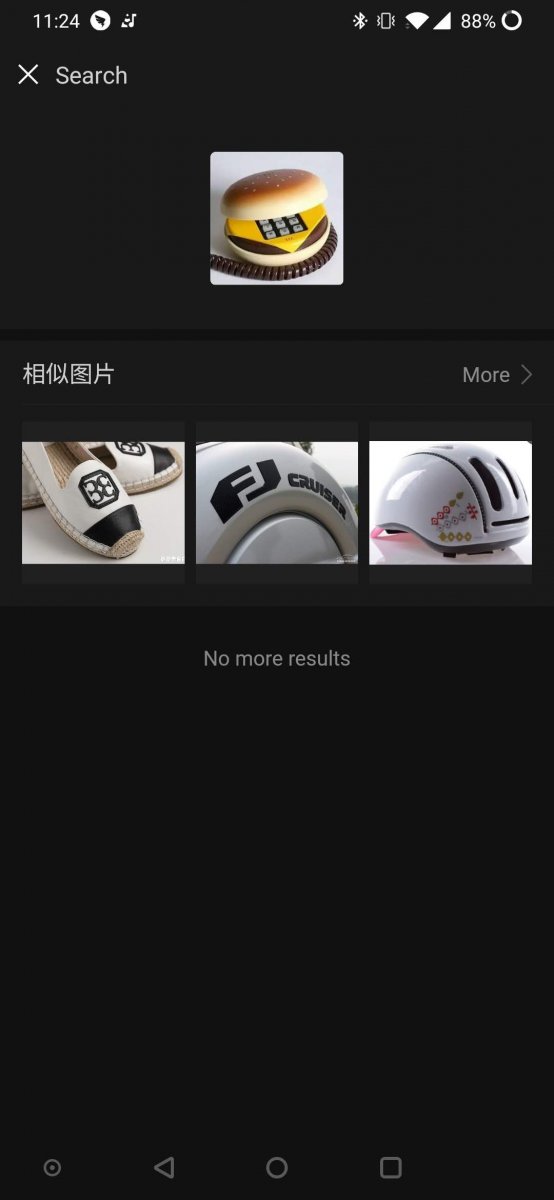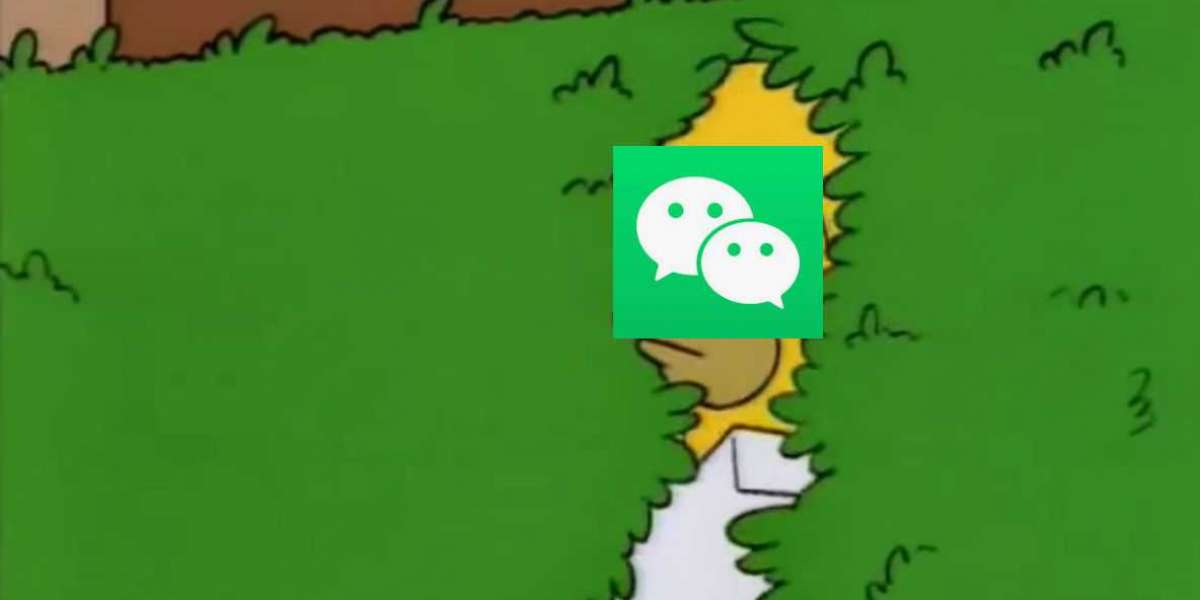Note: New functions roll out slowly, and some phones may not have yet received the updates discussed in this article.
A new (but currently useless?) hide chat function
For all its superiorities over social media competitors, WeChat users have long had to put up with a certain dilemma presented by the app’s interface – the dilemma of too many chats.
On feed-based platforms like Facebook, users can unsubscribe from groups or unfollow users while maintaining the ability to browse through those pages whenever they want. But with WeChat, having too many groups can mean trouble when only a few are of regular interest but you don’t necessarily want to part with the rest.
Thus, when we saw that a new “hide” function popped up, we thought, “Finally, WeChat has implemented the obvious solution: the option to hide groups without deleting or leaving them.”
But alas, that seems not to be the case. As we tested out the function on both Android and iPhone, we found that as soon as any message is sent to the chat, the chat is automatically unhidden, regardless of whether notifications are muted or not, which prompts the question: What exactly is the point of hiding a chat?
Perhaps this is a bug that WeChat developers are still working out. Ideally, we would like to see a hide function that keeps active groups hidden, as well as a place to view all hidden groups, which the app is currently lacking. (If the function is updated to hide active groups but no list of hidden chats is provided, then that could be a problem for users who forget the name of a chat or when a chat’s name is changed.)
Regardless, if you want to try it out for yourself, here’s how you can hide (dead) chats:
On Android, long-press the chat and press hide. Then confirm that you want to hide the chat.
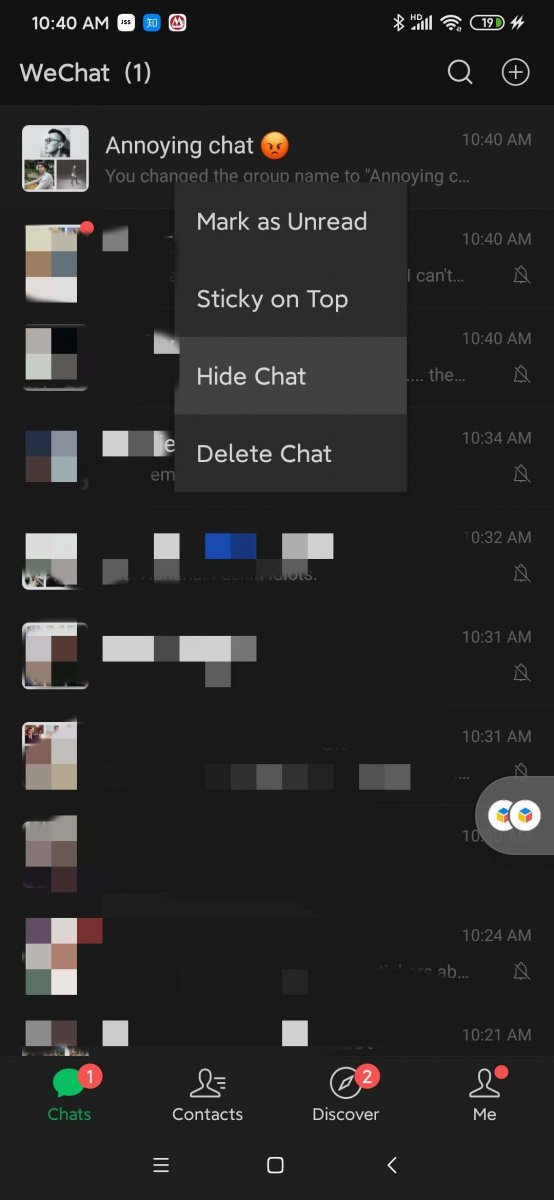
On iPhone, swipe right on the chat to reveal the options and press hide, then confirm that you want to hide the chat.
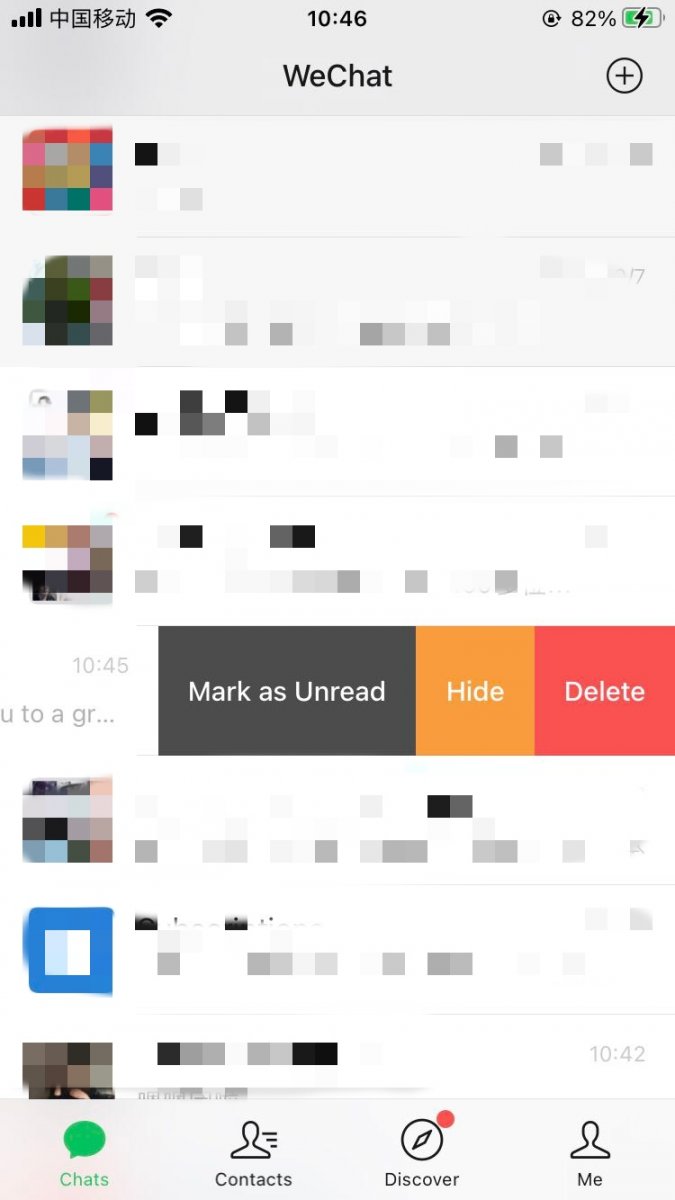
Remark function lets you tag group chats
Fortunately, the latest round of updates is not completely useless. At last, users will now be able to change the name of a group chat without changing it for others in the chat, thus solving the problem of difficult-to-search and hard-to-remember chat names.
To use this function, go into the chat options (the three little dots at the top-right corner of the chat) and tap Remark. Simply enter the alternate name, and there you have it.
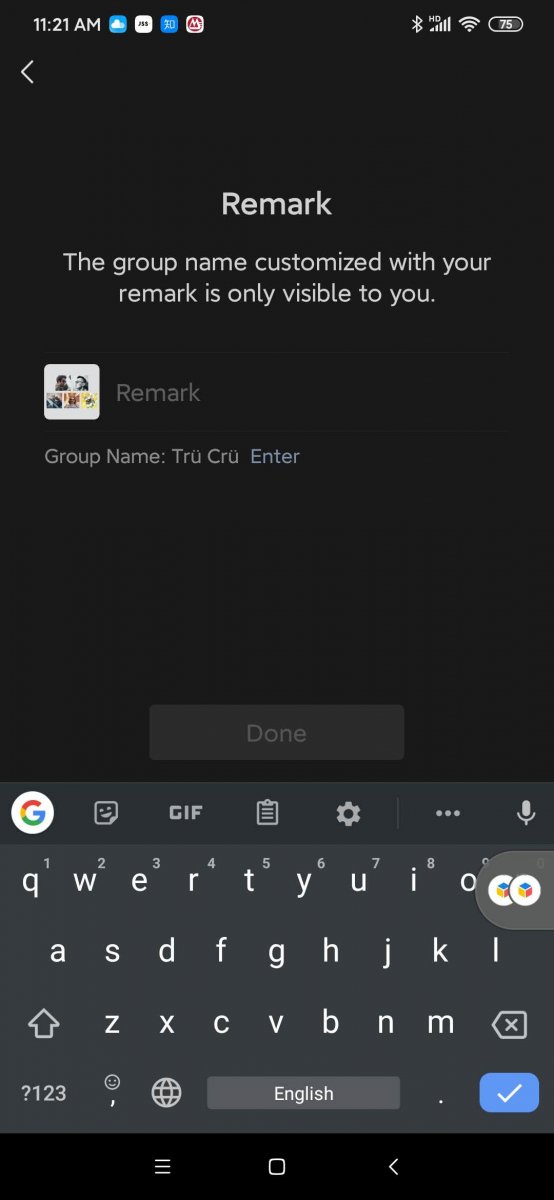
Your alternate name will be displayed as the primary name of the chat, but when you tap into the chat you’ll still be able to see the original name under it.
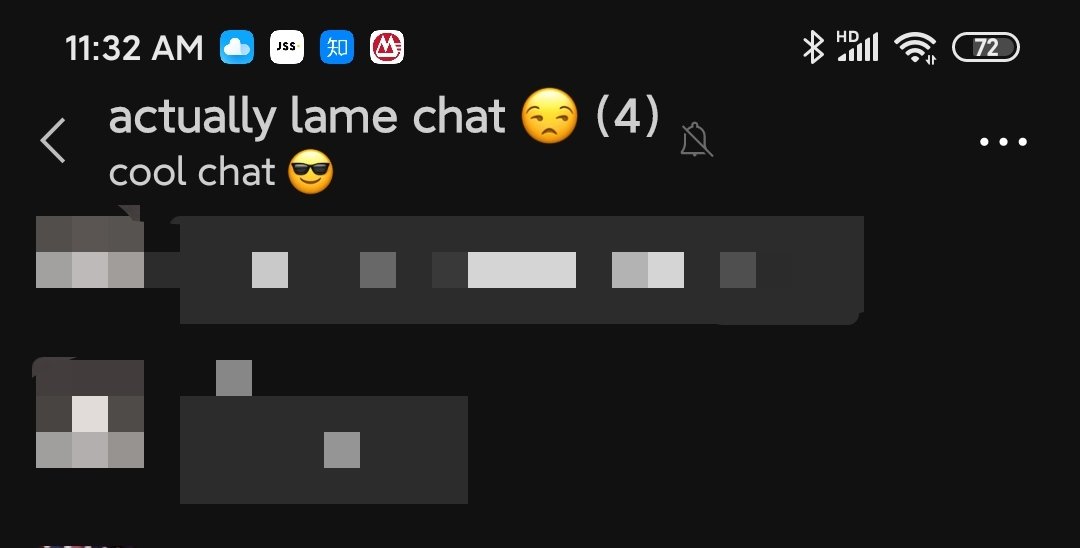
Moreover, for private message chats, users could already add an alias as well as multiple tags to another user, but now a description and images can also be attached. Simply tap the user’s profile picture and then tap “edit user” to find these functions. Once edited, you’ll be able to find this information by tapping the profile picture followed by “Remark.”
Similar image search
Another somewhat useful new function is the ability to search for similar images in WeChat. However, rather than searching the wider internet for images, the function seems to rely on images found in WeChat mini-programs.
To find similar images, tap an image in a chat and then tap the firework icon. When you tap images in the search results, you can then tap "Go to image source" to find the app or article from which it came.