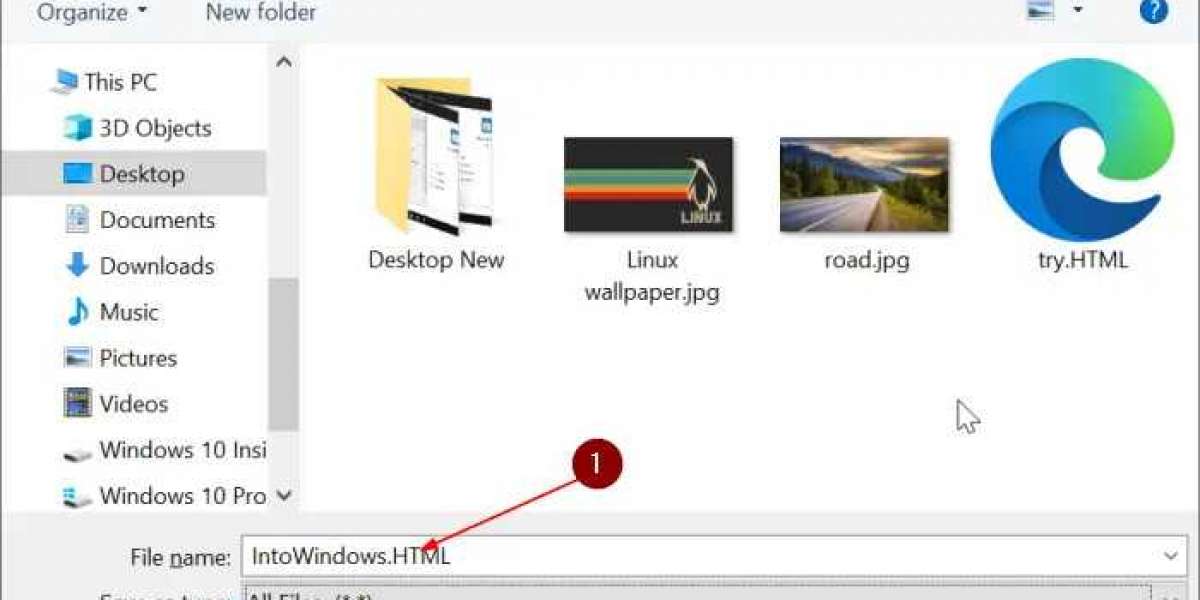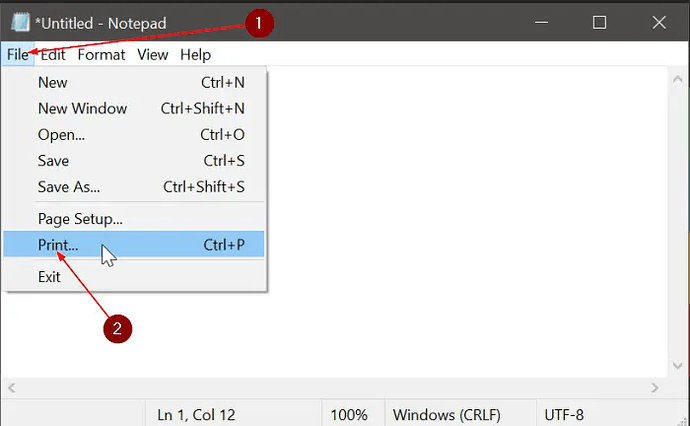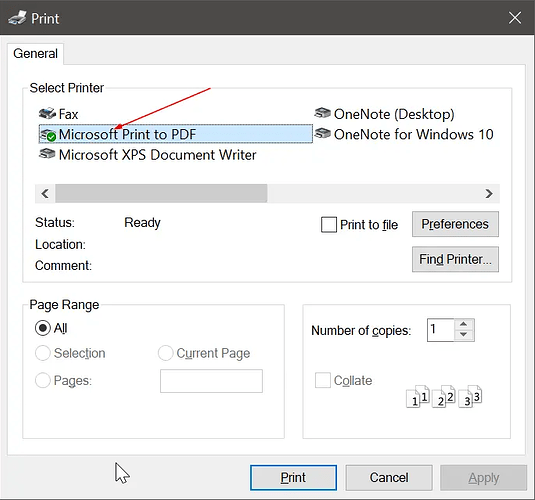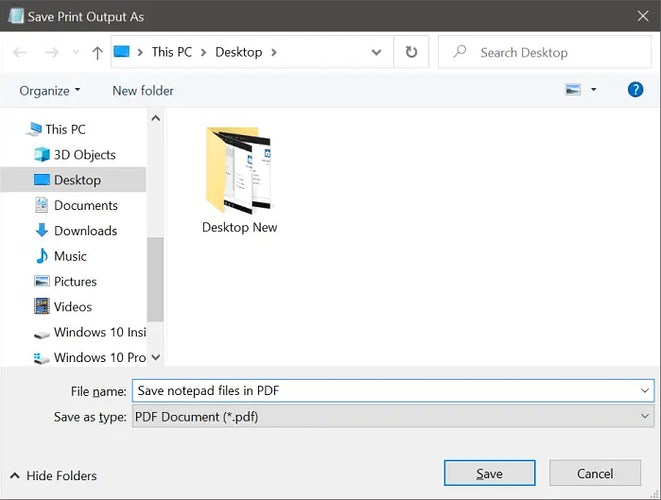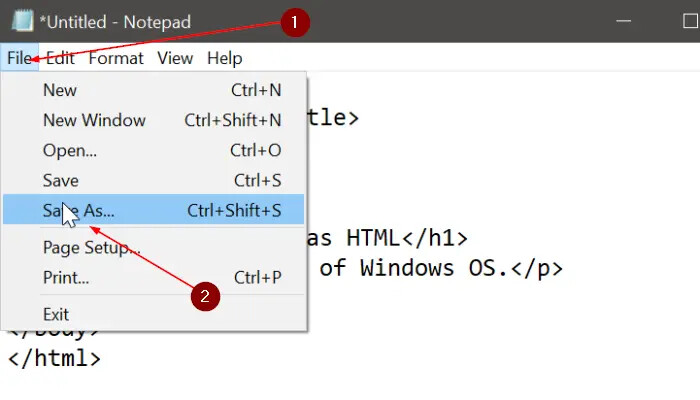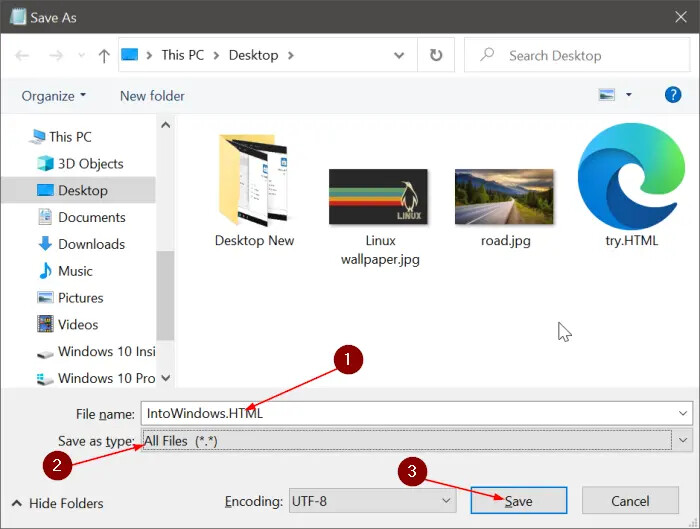Although text files are supported across computer and smartphone operating systems, PDF is the best format for sharing a text file with others.
If you want to save a Notepad file in any other format such as PDF or HTML, you can do so as well. The best part is that you do not need to install any third-party software for this job.
Save a Notepad file as PDF format in Windows 10
Step 1: Open the text file you want to save as a PDF file in the Notepad app.
Step 2: Once the file is open in Notepad, click on the File menu, and then click the Print option to open the Print dialog.
Step 3: In the Print dialog, select *Microsoft Print to PDF as the printer in the Select Printer section. Click on the Print button.
Step 4: You will now get the Save as dialog . Here, type a name for the PDF file and then click the Save button. That is it! You can now open the PDF file with any web browser or a dedicated PDF reader.
Save a Notepad file as an HTML file in Windows 10
Step 1: In the Notepad, click on the File menu and then click the Save as option.
Step 2: In the resulting Save As dialog, type a name for the file. At the end of the file name, mention .HTML and then select the option labeled All files from the Save as type drop-down menu.
Step 3: Finally, click on the Save button. That is it!
Happy learning!